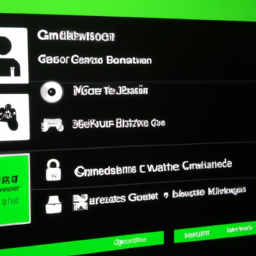Xbox Name Change: What You Need to Know
If you're an Xbox gamer, you may have been using the same gamertag for years. However, there may come a time when you want to change your username. Whether it's because you've outgrown your old name or you simply want a fresh start, changing your Xbox gamertag is easy. Here's what you need to know.
You can change your Xbox gamertag one time for free. After that, you have to pay $9.99 to do it again. Changing your Xbox gamertag also changes your name across all Microsoft services, including Outlook, Skype, and OneDrive. Keep in mind that you can only change your gamertag once every 24 hours, so choose your new name wisely.
To change your Xbox gamertag, follow these steps:
- Sign in to your Xbox account.
- Select your profile picture in the top-right corner.
- Select Customize profile.
- Select the Edit gamertag option.
- Enter your new gamertag.
- Follow the prompts to complete the process.
It's important to note that some gamertags may be unavailable. Microsoft doesn't allow gamertags that are offensive, vulgar, or violate someone else's rights. If your desired gamertag is unavailable, try adding numbers, underscores, or other characters to make it unique.
Once you've changed your gamertag, you may need to update it in games and apps. Some games may automatically update your gamertag, while others may require you to log out and back in to see the change. If you're having trouble updating your gamertag in a particular game, check the game's support website for more information.
In addition to changing your gamertag, you can also change your Xbox status. To appear offline, follow these steps:
- Sign in to your Xbox account.
- Select your profile picture in the top-right corner.
- Select Appear offline.
Your Xbox status will change to Offline, and you won't appear online to your friends. Keep in mind that you can still receive messages and invites while appearing offline.
If you're part of a clan or gaming group, you may also need to change your clan name. To do this, follow these steps:
- Sign in to your Xbox account.
- Select your profile picture in the top-right corner.
- Select Customize profile.
- Select the Edit clan name option.
- Enter your new clan name.
Your new clan name will be updated across all games and apps that support clans.
In conclusion, changing your Xbox gamertag is a simple process that can help you personalize your gaming experience. Just remember that you can only change it once for free, so choose your new name wisely. And if you're part of a clan or gaming group, don't forget to update your clan name as well. Happy gaming!